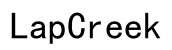Why Is My Xfinity Router Blinking Orange?
Introduction
Seeing your Xfinity router blinking orange can be a cause for concern. It often signals that something isn't quite right with your internet connection. Identifying the root cause can help you get back online quickly. This guide aims to help you understand what that blinking orange light means, its common causes, and the steps you can take to resolve the issue. By the end of this article, you’ll be well-equipped with the knowledge to troubleshoot your Xfinity router effectively.

What Does the Blinking Orange Light Mean?
The blinking orange light on your Xfinity router is an indicator designed to alert you to specific issues. Generally, it signifies that your router is experiencing connectivity problems. It could mean that the router is trying to establish a connection but is encountering difficulties. Alternatively, it could signal firmware updates or hardware problems.
Understanding what the blinking light represents is the first step in troubleshooting. By knowing this, you can better diagnose the issue and take steps to rectify it.
Common Causes of the Blinking Orange Light
Various factors can lead to the blinking orange light on your Xfinity router. Here are the most common ones:
-
Network Connectivity Issues: The most common reason is a loss of internet connection, either due to service outages or issues with the connection between your router and the internet service provider (ISP).
-
Firmware Updates: Sometimes, the router blinks orange when it’s undergoing firmware updates. During this time, the device is being updated and is not functional.
-
Overheating: Routers can overheat if they are placed in areas with poor ventilation, leading to connectivity issues signaled by a blinking orange light.
-
Hardware Problems: Internal hardware failures or issues can also trigger the orange blinking light. This could be due to wear and tear or a manufacturing defect.
-
Cable Connections: Loose or faulty cables can interrupt the connection between your router and modem or other devices, resulting in the blinking orange light.
Understanding these common causes can help you narrow down the issue and take corrective measures.

Troubleshooting Steps
Initial Checks
Before diving into more complex troubleshooting steps, perform these initial checks:
-
Check for Outages: Visit the Xfinity website or use the Xfinity My Account app to check for any service outages in your area.
-
Inspect Physical Connections: Ensure all cables are securely connected. Disconnect and reconnect to confirm.
-
Reboot Devices: Sometimes, simply restarting your modem and router can fix minor issues.
Restarting Your Router
Restarting your router can often resolve many connectivity problems. Here’s how you can do it:
-
Unplug the Router: Turn off and unplug your router from the power source.
-
Wait for 30 Seconds: Waiting allows the system to cool down and clear any temporary issues.
-
Plug Back In: Reconnect the router to the power source and turn it back on.
-
Wait for Reboot: Allow the router several minutes to reboot and re-establish a connection.
Checking Cable Connections
The connection cables between your modem, router, and other devices need to be in good condition.
-
Inspect Cables: Check for any visible signs of damage like fraying or bending.
-
Reconnect Cables: Unplug and reconnect all cables to ensure they are securely attached.
-
Replace if Necessary: Consider replacing any damaged cables.
These initial steps can often resolve minor issues that trigger the orange blinking light on your Xfinity router.

Advanced Troubleshooting Methods
If the initial checks and basic troubleshooting do not resolve the issue, you may need to proceed with more advanced steps.
Accessing Router Settings
Accessing your router settings can provide more insight into what might be causing the issue.
-
Open a Web Browser: Enter your router’s IP address in the browser’s address bar.
-
Log In: Use your admin credentials to log into the router’s settings page.
-
Check Status: Look for any error messages or status indicators that could give you a clue about the problem.
Performing a Factory Reset
A factory reset can resolve persistent issues by returning the router to its original settings.
-
Locate the Reset Button: Find the small reset button on the back of your router.
-
Press and Hold: Use a paperclip to press and hold the reset button for about 15 seconds.
-
Wait: Allow the router to reset and reboot, which could take a few minutes.
Updating Firmware Manually
If your router is not updating its firmware automatically, you may need to do it manually.
-
Download Firmware: Visit the Xfinity website and download the latest firmware for your router model.
-
Access Router Settings: Log into the router settings via a web browser.
-
Upload Firmware: Navigate to the firmware update section and upload the downloaded file.
Performing these advanced troubleshooting steps can help to resolve more complex issues and get your internet connection back up and running.
When to Contact Xfinity Support
If the orange blinking light persists after performing all the troubleshooting steps, it may be time to contact Xfinity Support. They can provide further assistance, remotely diagnose the issue, or even send a technician to your location. Reaching out to support ensures that you are not left disconnected for long periods.
Conclusion
A blinking orange light on your Xfinity router can be frustrating, but it often indicates a solvable issue. Understanding what it means and knowing the steps to troubleshoot can save you a lot of time and hassle. If all else fails, Xfinity Support is just a call away.
Frequently Asked Questions
What should I do if the orange light persists?
If the blinking orange light persists even after troubleshooting, contact Xfinity Support for further assistance.
Can a blinking orange light damage my router?
The blinking orange light itself does not cause damage, but it can indicate underlying issues that need attention.
How often should I update my router’s firmware?
Regular firmware updates are important for optimal performance and security. Check for updates at least every three months or as recommended by Xfinity.