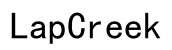How to Connect Ring Doorbell to Smart TV in 2024
Introduction
A smart doorbell like Ring can significantly improve your home security by allowing you to see who's at your door from anywhere. Connecting it to a smart TV enhances accessibility, letting you get real-time alerts and visuals on your large screen without reaching for your phone. This guide will show you how to connect your Ring Doorbell to your smart TV and provide troubleshooting tips, ensuring a successful and seamless connection.
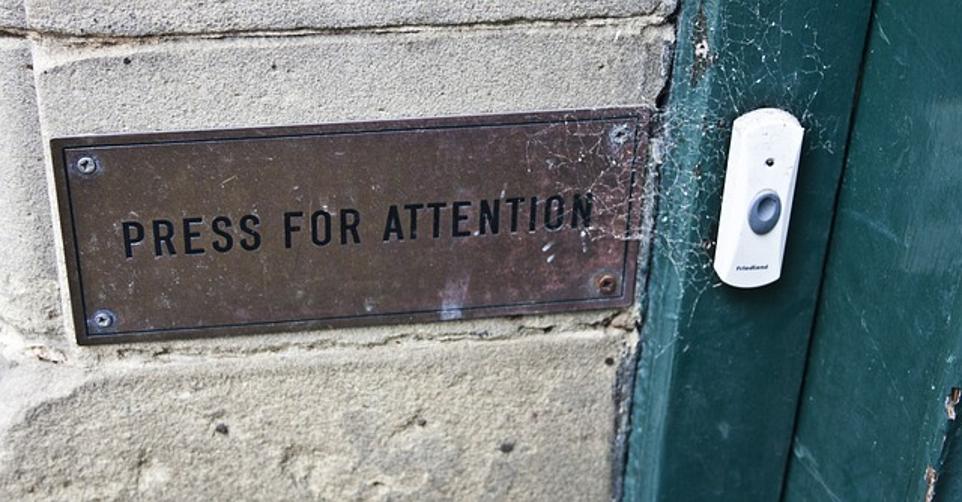
Understanding Compatibility
Before diving into the connection process, it's crucial to understand whether your smart TV is compatible with the Ring Doorbell. Most modern smart TVs come with built-in support for various smart home devices, including video doorbells. Brands like Samsung, LG, and Sony typically have app marketplaces where you can find the Ring app or other smart home integrations.
Additionally, some smart TVs support voice assistants like Amazon Alexa or Google Assistant, which can integrate with your Ring Doorbell. Checking your TV’s user manual or the manufacturer's website can help you confirm compatibility.
Ensuring your smart TV and Ring Doorbell are compatible is the first step towards a smooth setup process. Once compatibility is confirmed, we can move forward to preparing your devices for the connection.

Preparing Your Devices
Proper preparation is key to ensuring a successful connection between your Ring Doorbell and your smart TV. Here’s what you should do:
-
Update Your Devices: Ensure both your smart TV and Ring Doorbell are running the latest software. Software updates often include crucial security patches and improved functionality with smart home devices.
-
Stable Internet Connection: Confirm that both devices are connected to a stable Wi-Fi network. A robust and uninterrupted internet connection is essential for smooth streaming from your Ring Doorbell to your smart TV.
-
Download Necessary Apps: Depending on your smart TV brand, you may need to download the Ring app or any other compatible app. Make sure the app is installed and updated to the latest version.
-
Configure Your Ring Doorbell: Ensure your Ring Doorbell is fully set up and functional via the Ring app on your mobile device. Make sure it captures video correctly and sends alerts as expected.
-
Set Up Voice Assistants (if applicable): If your smart TV supports voice assistants, ensure they are properly set up and linked to your Ring Doorbell. This will streamline the integration process.
With your devices prepared, you are now ready to connect the Ring Doorbell to your smart TV using various methods.
Step-by-Step Guide to Connect Your Ring Doorbell to a Smart TV
Using Built-in Features
- Open Your Smart TV App Store: Navigate to the app store on your smart TV.
- Search for Ring App: Use the search function to find and download the Ring app.
- Launch the Ring App: Open the Ring app and sign in with your Ring account credentials.
- Follow On-screen Instructions: The app will guide you through connecting your Ring Doorbell to your TV. Ensure you follow all prompts accurately.
- Grant Necessary Permissions: If prompted, allow any permissions the app requests to ensure full functionality.
Employing Voice Assistants
- Open Voice Assistant Settings: Navigate to the settings for your voice assistant (e.g., Alexa, Google Assistant) on your smart TV.
- Link Ring Account: Follow the on-screen instructions to link your Ring account to the voice assistant.
- Enable Notifications: Ensure notifications from the Ring Doorbell are enabled in the assistant settings.
- Test Voice Commands: Use commands like ‘Alexa, show the front door camera’ or ‘Hey Google, show me the front door’ to test if the integration is successful.
Utilizing Third-Party Apps and Solutions
- Find Compatible Apps: If your smart TV doesn’t support the Ring app natively, explore third-party apps or solutions that can act as intermediaries. Options like SmartThings can often bridge this gap.
- Install and Open the Third-Party App: Download and install a compatible app from the app store. Open the app after installation.
- Link Your Ring Doorbell: Use the app to link your Ring Doorbell. This usually involves signing in to your Ring account and following integration prompts.
- Set Up Alerts and Streaming: Configure the app to send alerts and stream video to your smart TV. Ensure it works correctly by testing with real-time footage from your doorbell.
By following these steps, you should be able to see and interact with your Ring Doorbell through your smart TV efficiently.
Testing and Troubleshooting
After setting up, it’s essential to test and ensure everything works smoothly. Here’s how you can do that:
-
Test Video Feed: Press your Ring Doorbell button or trigger the motion sensor and check if the video feed appears on your smart TV.
-
Check Audio: Ensure you can hear audio from both ends (the person at the door and yourself via your TV or mobile device).
-
Verify Alerts: Confirm that you receive real-time alerts on your TV when someone rings the doorbell or motion is detected.
However, if you face any issues, try the following troubleshooting tips:
-
Restart Devices: Turn off and restart your smart TV, Ring Doorbell, and router to refresh connections.
-
Check Network Settings: Ensure your Wi-Fi network is stable and has enough bandwidth to support streaming.
-
Re-configure Apps: Uninstall and reinstall the Ring app or any third-party apps to reset configurations.
-
Verify Permissions: Ensure all necessary permissions are granted in your TV and Ring app settings.
By following these steps, you can troubleshoot common issues effectively and get your setup working as desired.

Enhancing Your Smart Home Integration
Once your Ring Doorbell is successfully connected to your smart TV, consider enhancing this setup with additional smart home integrations:
-
Smart Home Hubs: Integrate with hubs like Amazon Echo Show or Google Nest Hub for a richer smart home experience.
-
Automations: Use IFTTT (If This Then That) to create automation routines, such as turning on outdoor lights when the Ring Doorbell detects motion.
-
Additional Cameras: Expand your security by adding more Ring cameras around your home and integrating them with your smart TV for a comprehensive surveillance system.
With these enhancements, you can leverage your smart home devices to their full potential, creating a more secure and convenient living environment.
Conclusion
Connecting your Ring Doorbell to a smart TV in 2024 has never been easier. With built-in features, voice assistants, and third-party apps, you have multiple options to achieve this integration. By following the steps outlined in this guide and enhancing your setup with additional smart home integrations, you can ensure a seamless and efficient security system for your home.
Frequently Asked Questions
What types of smart TVs are compatible with Ring Doorbell?
Most smart TVs from brands like Samsung, LG, Sony, and others are compatible with the Ring Doorbell. It's essential to check if your TV supports the Ring app or works with voice assistants like Alexa and Google Assistant.
Can I connect multiple Ring Doorbells to one smart TV?
Yes, you can connect multiple Ring Doorbells to a single smart TV. Use the Ring app or third-party solutions to manage and stream video feeds from different Ring devices.
What should I do if my Ring Doorbell is not connecting to my smart TV?
If your Ring Doorbell isn’t connecting to your smart TV, ensure both devices are updated, check your internet connection, reconfigure the apps, and verify all permissions. Restarting both devices can also resolve connectivity issues.