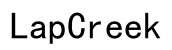How to Access an External Hard Drive Remotely: Comprehensive Guide 2024
Introduction
Accessing an external hard drive remotely can streamline your workflow, enhance productivity, and ensure your important files are always within reach. Whether you are traveling, working from different locations, or simply need to share files with a distributed team, remote access to your external hard drive is an invaluable feature. This guide offers a comprehensive look at the various methods you can use to access your external hard drive remotely. By the end of this article, you will have a clear understanding of the preparatory steps, available methods, security tips, and troubleshooting techniques to ensure smooth and secure remote access.

Essential Preparations
Before diving into the methods, it's crucial to have your hardware and software prepared for remote access. Start by ensuring that your external hard drive is in proper working condition. Perform a quick check to guarantee that all your required files are organized and accessible. Next, make sure your external hard drive is connected to a computer that has a stable internet connection. This computer will serve as the intermediary for your remote operations.
Additionally, update the firmware of your external hard drive and your computer's operating system to ensure compatibility and security. It's also wise to set up a static IP address for your computer to maintain a consistent connection. Finally, have the necessary credentials, such as admin usernames and passwords, ready.
Methods to Access an External Hard Drive Remotely
There are several methods available to access an external hard drive remotely, each with its own set of advantages and limitations. Here we will discuss four primary methods: Cloud-Based Solutions, Network Attached Storage (NAS), VPN (Virtual Private Network), and Third-Party Remote Access Software.
Using Cloud-Based Solutions
Cloud-based solutions offer an easy and effective way to access your external hard drive remotely. Services like Google Drive, Dropbox, and OneDrive allow you to sync files from your external hard drive to the cloud. Here’s how you can do it:
- Install Cloud Software: Download and install the cloud service software on the computer that is connected to your external hard drive.
- Sync Files: Open the cloud service software and select the files or folders on your external hard drive that you wish to sync to the cloud.
- Access Files Remotely: Once the files are uploaded, you can access them from any device with internet access by logging into your cloud service account.
The major advantage of cloud-based solutions is their ease of use and reliability. However, they usually come with storage limitations and may have subscription costs for larger storage needs.
Network Attached Storage (NAS)
Network Attached Storage (NAS) is another robust method for remote access. NAS devices are specialized storage devices connected to your home or office network, allowing for centralized storage and remote access. Here’s how to set it up:
- Connect NAS Device: Plug your NAS device into your router.
- Configure NAS: Access the NAS device's web interface to configure your network settings and create user accounts.
- Transfer Files: Move files from your external hard drive to the NAS device.
- Remote Access: Use the web interface or NAS manufacturer's app to access your files remotely.
NAS is ideal for those who need large capacity storage and full control over their data. It’s more complex than cloud solutions but offers greater flexibility and scalability.
VPN (Virtual Private Network)
Using a VPN to access an external hard drive remotely involves creating a secure network connection over the internet. This method is ideal for those looking for enhanced security. Here’s a step-by-step guide:
- Set Up a VPN Server: Configure a VPN server on your home or office router. Many modern routers support built-in VPN server capabilities.
- Install VPN Client Software: Download and install VPN client software on the device from which you want to access your external hard drive.
- Connect to VPN: Open the VPN client software, input your VPN credentials, and establish a connection.
- Access Files: Once connected to the VPN, you can access your external hard drive as if you were on the same local network.
VPNs provide a secure encrypted connection, making them excellent for protecting sensitive data. However, setting up a VPN can be technically challenging for beginners.
Third-Party Remote Access Software
There are various third-party software solutions designed specifically for remote access to your computer and its connected devices, including external hard drives. Notable examples include TeamViewer, AnyDesk, and Chrome Remote Desktop. Here’s how to use them:
- Install Remote Access Software: Download and install your chosen remote access software on the computer connected to your external hard drive.
- Create Account and Configure: Set up an account and configure the software settings as per your requirements.
- Install Software on Remote Device: Download and install the same remote access software on the device you'll use to access your external hard drive.
- Connect Remotely: Log in to your account on the remote device and establish a connection to access your external hard drive.
These software solutions are user-friendly and provide real-time access. However, they require both devices to have the remote access software installed and configured.

Security Tips for Remote Access
Remote access exposes your external hard drive to potential security risks. To safeguard your data:
- Use Strong Passwords: Ensure all accounts and devices involved use strong, unique passwords.
- Enable Two-Factor Authentication: Add an extra layer of security by enabling two-factor authentication where possible.
- Update Regularly: Keep all software, firmware, and operating systems up-to-date to protect against vulnerabilities.
- Encrypt Sensitive Data: Use encryption to protect sensitive files on your external hard drive.
- Monitor Access: Regularly check logs and monitor access patterns to detect any unauthorized access.
Following these tips will make your remote access endeavors more secure and give you peace of mind.
Troubleshooting Common Issues
Despite thorough preparation, you might encounter some challenges. Here are common issues and their solutions:
- External Hard Drive Not Recognized: Ensure the drive is connected properly. Check the drive’s power supply and cables. Restart both the computer and the hard drive.
- Slow Connection Speeds: Verify your internet speed. A slow connection can hinder remote access. Reduce the number of active devices on your network.
- Software Conflicts: Sometimes, remote access software might conflict with other applications. Check for updates or reinstall the software.

Conclusion
Accessing your external hard drive remotely opens up a world of convenience and flexibility. By following the methods and tips outlined in this guide, you can ensure a steady, secure connection to your files, no matter where you are. Whether you opt for cloud-based solutions, NAS, VPNs, or third-party software, each method has its own set of benefits. Prepare diligently, choose the best method for your needs, and stay vigilant about security for a seamless remote access experience.
Frequently Asked Questions
What should I do if my external hard drive isn't recognized remotely?
Ensure the drive is properly connected, powered on, and all cables are functioning. Restart your devices and check for any software updates that might resolve compatibility issues.
Is it safe to access an external hard drive remotely?
Yes, it can be safe if you follow proper security protocols such as using strong passwords, enabling two-factor authentication, keeping software updated, and monitoring access.
Can I access my external hard drive remotely without an internet connection?
No, an internet connection is necessary to access an external hard drive remotely. The connection facilitates the communication between your devices over the internet.