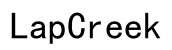How to Unlock Tablet PIN If Forgotten
Introduction
Forgetting the PIN for your tablet can be incredibly frustrating, especially when you rely on it for work, study, and entertainment. Before you panic and consider expensive professional assistance or even replacing your device, there are several practical solutions you can try on your own. This guide will walk you through multiple methods to unlock your tablet when you have forgotten the PIN. From using your Google account, considering a factory reset, or even employing third-party unlocking tools, we’ve got you covered. Equip yourself with the knowledge to restore access to your device without losing your mind or your data.

Preliminary Checks
Before diving into the specific methods to unlock your tablet, it’s important to ensure that the issue indeed lies with the PIN lock. Here are a few preliminary checks you can perform: 1. Ensure Your Tablet’s Screen is Clean: Sometimes, smudges and dirt can cause touch response issues, making it seem like your PIN isn’t working. 2. Restart the Device: A simple restart can often resolve temporary glitches. 3. Double-check Your Entries: Make sure you’re entering the correct PIN. Consider any recent PIN changes or if someone else has access to your device. 4. Verify Keyboard Issues: Ensure that there are no keyboard malfunctions that might be causing incorrect entries.
These initial steps help confirm that the issue is with the forgotten PIN and they can sometimes resolve your problem without the need for more drastic measures.
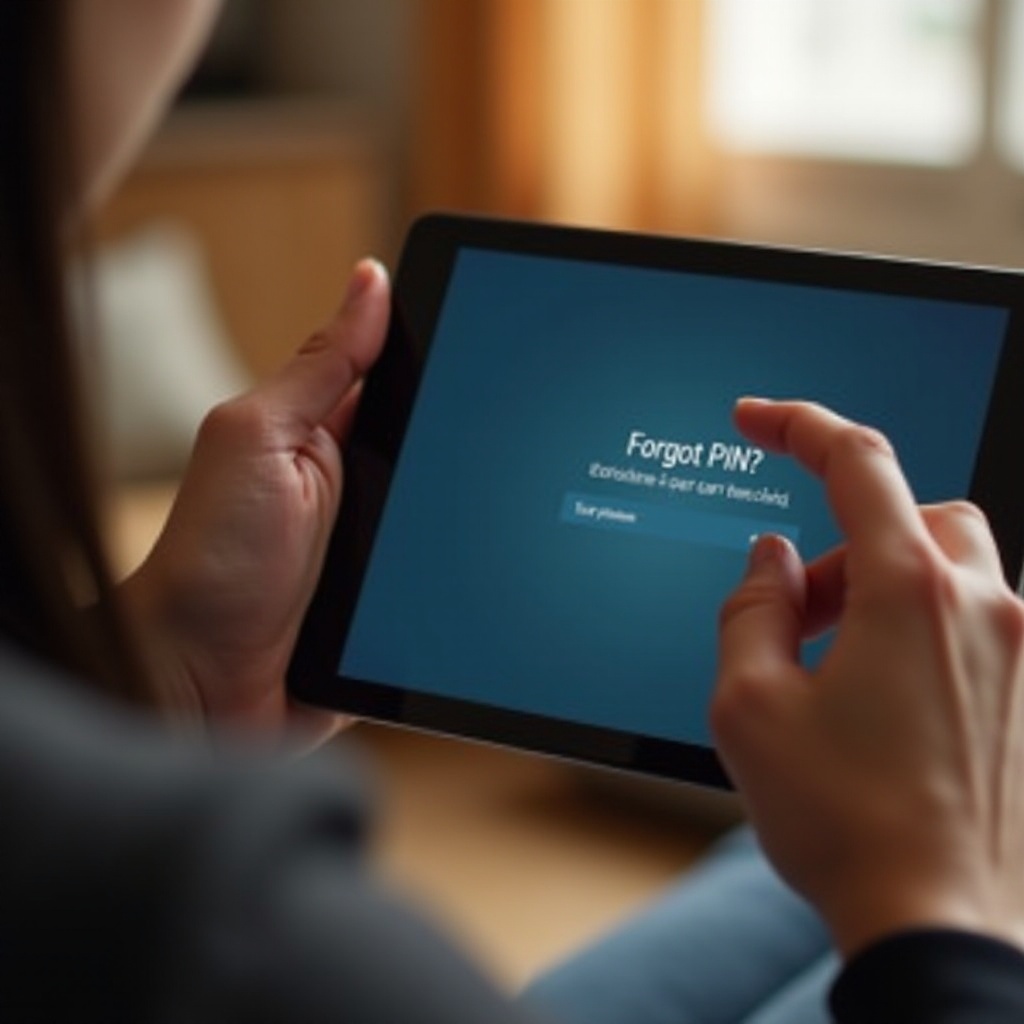
Using Google Account to Unlock
One of the most convenient ways to regain access to your tablet if you've forgotten your PIN is through your Google account. This method is particularly useful for Android devices: 1. Enter Incorrect PIN: After entering an incorrect PIN multiple times, you will usually see a prompt that reads 'Forgot PIN?' or 'Forgot Pattern? 2. Select the Option: Tap on 'Forgot PIN?' to initiate the Google account recovery process. 3. Sign In: You will be prompted to sign in using the Google account associated with the device. 4. Reset Your PIN: After successfully signing in, you can set a new PIN for your tablet.
Using your Google account is an efficient way to unlock your tablet without losing any data, as it merely resets your PIN. Make sure you remember your Google account credentials, as this method won’t work without them.
Factory Reset
If you cannot unlock your tablet using your Google account, a factory reset may be necessary. Keep in mind that this will erase all data on the tablet. Here’s how you can do it: 1. Backup Data: If possible, back up your data before proceeding. 2. Turn Off the Tablet: Ensure the device is completely powered off. 3. Boot into Recovery Mode: Press and hold specific key combinations such as Volume Up + Power buttons (this can vary by device) until the recovery menu appears. 4. Navigate to Factory Reset: Use the volume buttons to navigate and the power button to select the 'Factory Reset' option. 5. Confirm Reset: Confirm your selection and wait for the process to complete.
The tablet will reboot, and you will need to set it up as if it were new. This method removes the PIN lock but also erases all stored data, so use it as a last resort.
Using a Third-Party Unlocking Tool
Various third-party tools can assist in unlocking your tablet if you have forgotten the PIN. These tools are designed to bypass the PIN lock without losing your data but should be used with caution: 1. Research Tools: Look for credible third-party unlocking tools. Some popular ones include Dr.Fone and Android Multi Tools. 2. Download and Install: Follow instructions to download and install the tool on your computer. 3. Connect Your Tablet: Use a USB cable to connect your tablet to the computer. 4. Follow On-Screen Instructions: Use the software interface to follow the unlocking process specified by the tool.
Third-party tools can offer a solution without erasing data, but there is always a risk of malware or voiding your warranty, so use trusted and well-reviewed tools.
Contacting Manufacturer Support
If all else fails, reaching out to the tablet's manufacturer for support can be a viable option. Here’s how you can go about it: 1. Visit the Official Website: Find the support section of the tablet manufacturer’s website. 2. Customer Service: Look for contact options such as phone numbers, email addresses, or live chat. 3. Provide Information: Be ready to provide proof of purchase, the device's IMEI number, or other identifying information. 4. Follow Guidance: The support team may guide you through additional troubleshooting steps or unlock the device remotely.
Manufacturer support can provide definitive solutions, especially if your device is still under warranty or if other methods have failed.

Prevention Measures
Taking preventive steps can help you avoid the inconvenience of a forgotten PIN in the future: 1. Use Biometric Security: If available, set up fingerprint or facial recognition as an alternative to PIN entry. 2. Regularly Update Credentials: Change your PIN periodically and keep a note of the new PIN in a secure place. 3. Enable PIN Recovery Options: Ensure that options like Google account recovery are enabled for easy access.
These measures will ensure you don’t find yourself locked out of your tablet again.
Conclusion
Dealing with a forgotten PIN can be a hassle, but with the right steps, you can regain access to your tablet. Start with the simplest solutions like using your Google account, moving on to more intensive methods like factory resetting or using third-party tools if necessary. Always consider preventive measures to keep from getting locked out in the future.
Frequently Asked Questions
What can I do if I can't remember my tablet's PIN?
Start by trying the Google account recovery method if you are using an Android device. If that doesn't work, consider a factory reset or using third-party unlocking tools as outlined above.
Will factory resetting my tablet delete all my data?
Yes, performing a factory reset will erase all the data on your tablet. It will return your device to its original factory settings, so back up any important data before proceeding.
How can I prevent forgetting my PIN in the future?
Enable biometric security options, regularly update your PIN, and keep a secure record of it. Additionally, ensure your device allows for recovery options like Google account access.