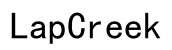How to Connect Samsung Smart Watch to Samsung Phone
Introduction
Connecting your Samsung smart watch to your Samsung phone unlocks a universe of convenience and functionality. Seamlessly syncing these devices enhances your digital experience, allowing you instant access to notifications, fitness tracking, and more. Whether you just bought a new Samsung smart watch or you're troubleshooting connection issues, this guide will provide clear, step-by-step instructions to get you started.

Understanding Compatibility
Before we dive into the setup process, it's crucial to ensure that your Samsung smart watch and Samsung phone are compatible. Most modern Samsung gadgets are designed to work well within the Samsung ecosystem, supporting smooth integration and powerful features.
Your Samsung smart watch model and your phone’s operating system version are the two key factors to consider. For instance, the latest Samsung smart watches typically require a phone running Android 5.0 (Lollipop) or later, with at least 1.5 GB of RAM. Make sure both your phone and watch are updated to the latest software versions, as this ensures maximum compatibility and access to the newest features.
Having compatible devices not only makes the connection process smoother but also enhances the stability and functionality of the link between your phone and watch.

Step-by-Step Guide to Connecting Your Devices
To get your Samsung smart watch connected to your phone, follow these steps:
Pre-Setup Checklist
- Fully charge both your Samsung smart watch and Samsung phone.
- Ensure that both devices are within close proximity.
- Verify that your phone is running on the latest software version.
Downloading and Installing the Galaxy Wearable App
- Open the Google Play Store on your Samsung phone.
- Search for the 'Galaxy Wearable' app and tap on it.
- Tap the 'Install' button to download and install the app on your phone.
- Once the app is installed, open it.
Enabling Bluetooth and Initial Pairing
- Ensure Bluetooth is enabled on your Samsung phone.
- On your Samsung smart watch, power it on and make sure it's set to pair mode (this can usually be done from the watch's settings menu).
- Open the Galaxy Wearable app on your phone.
- Follow the on-screen instructions to connect your watch to your phone. This may involve selecting your device from a list and confirming a Bluetooth pairing request on both devices.

Setting Up Key Features
Once your Samsung smart watch is paired with your phone, it's time to explore and configure its key features to make the most out of your new gadget.
Health Tracking and Fitness Data
Your Samsung smart watch is a powerful tool for tracking fitness and health metrics. Utilize the health and fitness apps to monitor heart rate, track workouts, and set fitness goals. Make sure the data syncs with your phone for detailed analysis and tracking over time.
Notifications and Alerts
Stay connected even when your phone is out of reach. Set up your smart watch to receive notifications and alerts for calls, texts, emails, and app updates. Adjust the notification settings through the Galaxy Wearable app to ensure you only get alerts for the most important updates.
Customizing Your Watch Face
Give your Samsung smart watch a personal touch by customizing the watch face. The Galaxy Wearable app offers a range of watch face designs, including digital and analog options, with different color schemes and complications. Choose a watch face that suits your style and provides the most useful information at a glance.
Troubleshooting Common Issues
Sometimes, connection issues might arise. Here are some troubleshooting tips to help you resolve common problems:
Connection Fixes
- Ensure that Bluetooth is enabled and functioning correctly on both devices.
- Restart both your Samsung smart watch and phone.
- Move the watch and phone closer together to ensure a strong connection.
Re-pairing Devices
If the connection issue persists, you might need to unpair and re-pair your devices: 1. Open the Galaxy Wearable app on your phone. 2. Remove the current connection from the app. 3. Follow the initial pairing steps again to reconnect your devices.
Updating Software and Firmware
Keeping your devices updated can resolve many connection issues. Check for software updates for both your phone and watch: 1. Navigate to the settings menu on both devices. 2. Select 'Software Update' to check for and install any available updates.
Conclusion
Connecting your Samsung smart watch to your Samsung phone is a straightforward process that significantly enhances your digital experience. With this detailed guide, you should now have a seamless connection, allowing you to take full advantage of the powerful features and functionalities your Samsung devices offer. From fitness tracking to customized notifications, every interaction with your watch and phone will be smooth and efficient.
Frequently Asked Questions
Why won’t my Samsung smart watch connect to my Samsung phone?
There are several reasons why a connection might fail, including Bluetooth issues, outdated software, or needing to perform a reset on either device. Refer to the troubleshooting section for specific solutions.
Can I use my Samsung smart watch without a Samsung phone?
Yes, while a Samsung phone enhances the experience, you can use your Samsung smart watch with other Android devices. However, some features might be limited.
Do I need Wi-Fi to connect my Samsung smart watch to my phone?
Bluetooth is the primary method of connecting a Samsung smart watch to a phone. However, Wi-Fi can enhance functionality, such as downloading updates and apps directly to your watch.