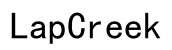How to Control HP Pavilion Laptop Fan
Introduction
Managing your HP Pavilion laptop's fan is crucial for enhancing its performance and longevity. A well-maintained and properly controlled fan can mitigate overheating and extend the system's lifespan. This guide will walk you through various methods to control and optimize your HP Pavilion laptop's fan, ensuring a balance between performance and noise reduction.

Understanding Your HP Pavilion Laptop Fan
The HP Pavilion laptop fan plays a critical role in maintaining the internal temperature of your device. Effective heat dissipation is vital, particularly during resource-intensive tasks like gaming or video editing. The fan expels hot air generated by internal components and draws in cooler air, ensuring a smooth and efficient operation.
Understanding how your laptop fan functions and the parameters within which it operates is essential for managing its speed and effectiveness. This foundational knowledge helps in identifying any issues early on, prompting timely cleaning or replacement of the fan to prevent further complications.
Methods to Control Fan Speed
Controlling the fan speed of your HP Pavilion laptop can be achieved through multiple approaches, including BIOS settings and third-party software options.
Using BIOS Settings
Accessing your laptop's BIOS settings is a viable way to adjust the fan speed. Follow these steps to do so:
- Restart your laptop and press the Esc key or F10 key (depending on your model) during startup.
- Once in BIOS, navigate to the 'Hardware Monitor' or a similar section.
- Locate the 'Fan Speed Control' option and adjust the settings to your preference.
- Save changes and exit the BIOS.
This method allows you to set specific parameters for your fan's performance directly through your laptop's system firmware.
Third-Party Software Options
For those who prefer software solutions, several third-party applications exist to help control your laptop fan. These tools offer user-friendly interfaces and advanced options for adjusting fan speed. Here are a couple of popular choices:
-
SpeedFan: This versatile utility monitors voltage, fan speeds, and temperatures in computers with hardware monitor chips. SpeedFan can be configured to adjust fan speeds based on different temperature sensors, allowing for customized cooling solutions.
-
HWMonitor: Primarily a hardware monitoring tool, HWMonitor also provides fan control options for certain models, enabling users to tweak performance settings.
Using third-party software offers the flexibility to make real-time adjustments without delving into BIOS, making it accessible for users with varying levels of technical expertise.
When to Clean or Replace Your Fan
Maintaining your laptop fan is vital for sustaining optimal performance. Regular cleaning and timely replacement can prevent overheating and ensure smooth operation.
Signs Your Fan Needs Cleaning
Several signs indicate your laptop fan requires cleaning:
- Unusual noise from the fan
- Overheating and frequent automatic shutdowns
- Decreased performance, especially during high-processing tasks
Tools You Need for Cleaning and Replacement
To clean or replace the fan, you will need:
- A set of small screwdrivers
- Compressed air canister
- Anti-static wrist strap
- Replacement fan (if needed)
Step-by-Step Cleaning Guide
- Power off and unplug the laptop.
- Remove the back panel using a screwdriver to access the internal fan.
- Using the compressed air, blow out dust and debris from the fan and vents.
- If the fan requires replacement, carefully disconnect and remove it, then insert the new fan.
- Reassemble the laptop and ensure all connections are secure before powering it back on.

Advanced Tips for Optimal Performance
Beyond basic control and cleaning, several advanced measures can further optimize your laptop's performance.
Updating Your Laptop's Firmware
Keeping your laptop's BIOS and firmware updated ensures compatibility with new hardware and software. Regular updates often include performance improvements and better thermal management features.
Using Thermal Paste for Better Heat Management
Replacing the thermal paste between the CPU and the heatsink can significantly improve heat dissipation. This procedure involves:
- Removing the CPU cooler.
- Cleaning the old thermal paste from surfaces.
- Applying a new layer of high-quality thermal paste.
Proper application ensures better thermal conductivity, leading to improved cooling.
Strategic Placement of Your Laptop
Placing your laptop on hard, flat surfaces enhances airflow. Avoid using it on soft surfaces like beds or couches that can block vents. Using a cooling pad can also provide additional airflow to help maintain optimal temperatures.
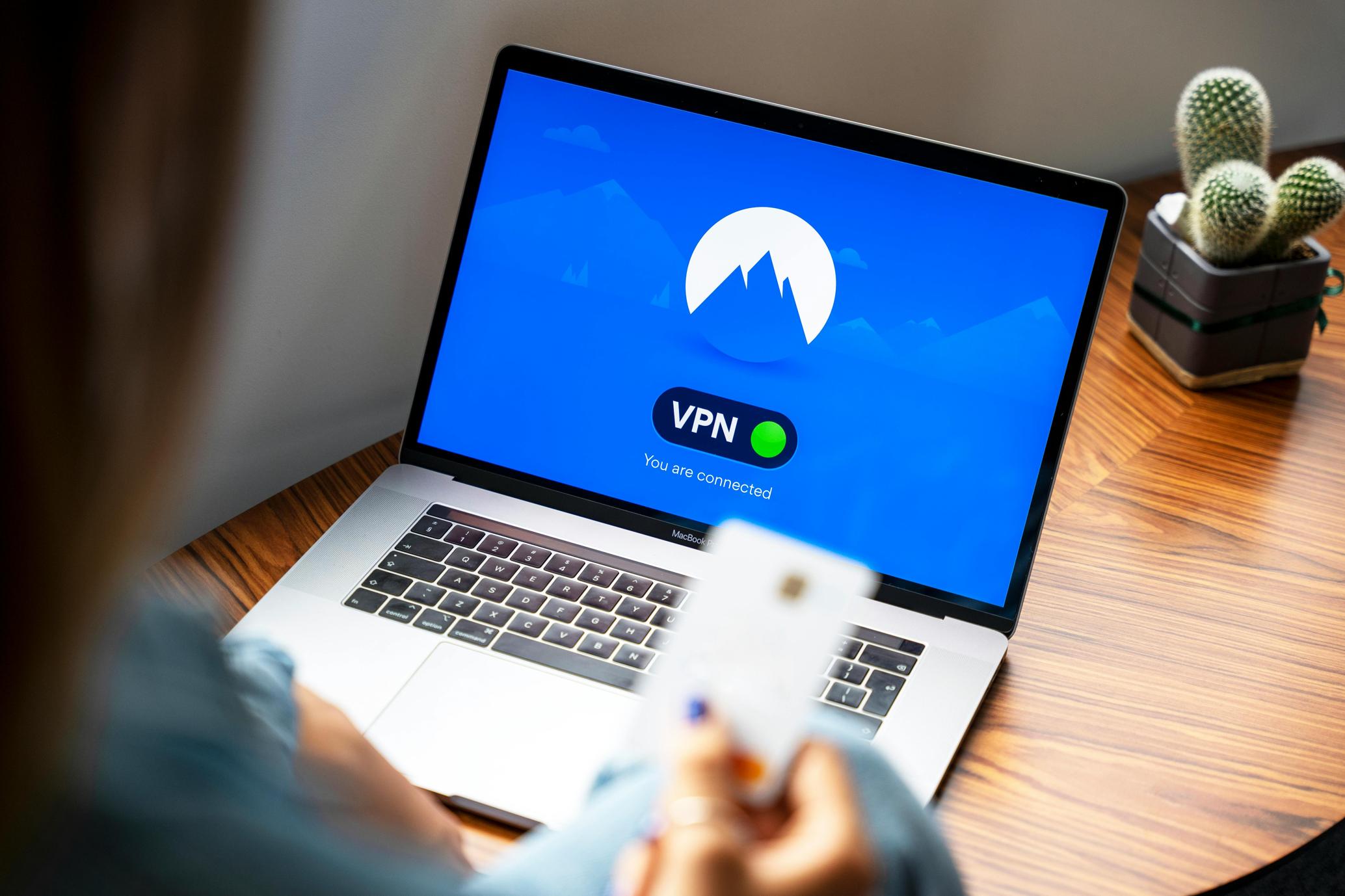
Proactive Measures to Prevent Overheating
Implementing proactive measures ensures your laptop stays cool and operates efficiently:
- Regularly clean your laptop fan and vents.
- Use power management settings to control CPU usage and heat generation.
- Consider using cooling pads or external fans for additional cooling, especially during high-performance tasks.
Conclusion
Controlling the fan on your HP Pavilion laptop is essential for maintaining its health and performance. Whether you opt for BIOS settings, third-party software, or both, these adjustments can significantly improve your laptop's cooling efficiency. Regular cleaning and considering advanced tips like updating firmware and using thermal paste further optimize your device's performance. Keeping your laptop cool ensures a longer lifespan and better user experience.
Frequently Asked Questions
Why is my HP Pavilion laptop fan so loud?
Your fan may be loud due to dust buildup or an overworked CPU. Regularly clean the fan and manage running processes to reduce noise.
How often should I clean the laptop fan?
Clean your laptop fan every 3-6 months to ensure optimal airflow and prevent overheating.
Can software alone control my laptop fan effectively?
While software can manage fan speeds, regular cleaning and proper laptop placement are essential to maintain effective cooling.