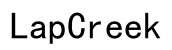Dell Laptop Flashing Orange Light: Causes, Solutions, and Prevention
Introduction
When you're working on important tasks and your Dell laptop suddenly starts flashing an orange light, it can be frustrating. Understanding why this happens and how to resolve it is vital. This article delves into the common causes of a flashing orange light on Dell laptops, provides step-by-step solutions, and offers tips to prevent such issues from recurring.

Understanding the Dell Laptop Flashing Orange Light
A flashing orange light on a Dell laptop typically indicates an issue that requires immediate attention. Depending on the laptop model, this light could be tied to battery problems, hardware failures, or software conflicts. Knowing how to read and interpret these signals can help in diagnosing and resolving the issue faster.
Different Dell laptop models may have varying light codes, but an orange flash often signifies that something is amiss. By familiarizing yourself with these codes and what they represent, you can take prompt action to mitigate potential damage.

Primary Causes of Flashing Orange Light
The flashing orange light on a Dell laptop is mainly attributed to three chief causes: battery issues, hardware failures, and software conflicts.
Battery Issues
The most common reason for a flashing orange light is a battery problem. This might arise from the battery being critically low, the battery health deteriorating over time, or issues with the power adapter. Ensuring your battery is in optimal condition can help in avoiding such interruptions.
Hardware Failures
Hardware issues can also trigger the flashing orange light. This includes problems with the RAM, motherboard, or other internal components. Faulty connections or damaged hardware parts can disrupt your laptop's normal functioning, leading to warning signals like a flashing light. Regular hardware checks can preempt these issues.
Software Conflicts
Sometimes, software conflicts cause the flashing orange light. Incompatible software, outdated drivers, or issues following software updates may interfere with the system's operations. Identifying these conflicts can often be tricky but is crucial for resolving the issue. Ensuring that your software and drivers are up-to-date can minimize such conflicts.
Diagnostic Steps to Identify the Issue
Before diving into fixes, it’s essential to follow a diagnostic process to pinpoint the exact problem. Here’s how you can do it:
Basic Checks
- Power Cycle: Disconnect all peripherals and press and hold the power button for 15-20 seconds to release any residual power.
- Inspect Connections: Ensure that the power adapter is securely connected both to the laptop and the outlet.
Battery Diagnostics
- Battery Health Check: Use Dell’s pre-installed tools or BIOS to check the battery health status.
- Battery Removal: For laptops with removable batteries, detach and reattach the battery to see if the issue persists.
Hardware Inspections
- RAM Check: Reseating the RAM might resolve the issue if it's a hardware-related problem.
- Visual Inspection: Look for any signs of physical damage or loose connections within the laptop.

Solutions and Fixes for Flashing Orange Light
Once the cause has been identified, use these solutions to fix the flashing orange light issue effectively.
Replacing the Battery
- New Battery: If the battery health check indicates deterioration, replace it with a new Dell-approved battery.
- Charger Replacement: Sometimes, the charger might be the problem. Try using a different charger to see if the issue resolves.
RAM and Hardware Fixes
- RAM Reinstallation: Remove and reinsert the RAM sticks carefully. Ensure they're properly seated.
- Hardware Replacement: If other parts like the motherboard or power connectors are faulty, consider getting them repaired or replaced by a professional.
Software Updates and Resets
- BIOS Update: Update the BIOS to the latest version available from the Dell support website.
- Driver Update: Ensure all drivers are up-to-date. Use Device Manager or Dell's support platform for updates.
- Factory Reset: As a last resort, perform a factory reset to eliminate any software conflicts causing the issue.
Preventive Measures to Avoid Flashing Orange Light Issues
Preventive care can save you from the inconvenience of a flashing orange light in the future.
Regular Maintenance Tips
- Routine Checks: Regularly inspect your laptop for dust, debris, or signs of wear and tear.
- Safe Storage: Store your laptop in a cool, dry place to avoid overheating and humidity damage.
Battery Care Best Practices
- Charging Habits: Avoid letting the battery drain completely. Keep it above 20% for optimal health.
- Proper Storage: If not using the laptop for an extended period, store it with a 50% charge and in a safe environment.
Software and Driver Updates
- Frequent Updates: Regularly check for and install software and driver updates.
- System Scans: Use anti-malware tools to ensure no harmful software is causing conflicts.
By adhering to preventive measures, you can prolong your laptop's life and maintain smooth performance.
Conclusion
A flashing orange light on your Dell laptop usually signals urgent attention. Understanding the causes and remedying them through diagnostic steps and appropriate solutions can restore normal functionality. Regular maintenance and preventive care are pivotal in avoiding future issues.
Frequently Asked Questions
What does a flashing orange light on my Dell laptop indicate?
A flashing orange light typically points to battery problems, hardware failures, or software conflicts. Diagnosing the exact cause requires specific troubleshooting steps.
Can I fix the flashing orange light issue myself?
Yes, you can often resolve this issue yourself by following the diagnostic steps and solutions outlined in this guide. However, if the problem persists, it may be best to consult a professional.
When should I contact Dell support for a flashing orange light issue?
If your efforts at troubleshooting and fixing the issue prove unsuccessful, or if you identify a hardware failure that requires specialized tools or expertise, contact Dell support for assistance.