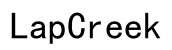How to Fix Volume Button Issues on Your Laptop in 2024
Introduction
Volume button issues on your laptop can be irksome, disrupting your experience whether you're working or unwinding. Luckily, many of these problems have straightforward solutions. This guide will walk you through diagnosing common causes, applying quick fixes, exploring software solutions, understanding when to seek professional help, and implementing preventative measures to keep your volume buttons functional.

Common Causes of Volume Button Problems
Understanding the root of your volume button issues is the first step toward solving them. Problems can surface from various factors:
Hardware Issues
Sometimes, the volume button problems stem from physical malfunctions. Frequent use can cause wear and tear or even dirt and debris may affect the button's functionality, leading to unresponsiveness.
Software Glitches
Software-related issues, like OS bugs, can also impact the functionality of your volume buttons. Updates or software conflicts may disrupt the volume control processes, leading to erratic behavior or complete failure.
Driver Problems
Drivers act as the communication bridge between your operating system and hardware. Outdated or corrupt sound drivers can cause your volume buttons to malfunction. Keeping drivers updated is crucial for smooth operation.
Quick Fixes for Volume Button Problems
Before delving into complicated solutions, try these simple fixes to resolve common volume button problems.
Restart Your Laptop
Sometimes, a simple restart can refresh your system and resolve temporary glitches affecting the volume buttons. Ensure you're saving all your work before rebooting.
Check for Dust or Debris
Dirt and debris can obstruct the functionality of the volume buttons. Inspect carefully and clean the area around the buttons using compressed air or a soft brush.
Clean Your Keyboard
If your laptop has volume buttons integrated into the keyboard, ensure that it’s clean. Accumulated dust under the keys can lead to malfunctions. Use a keyboard cleaner to ensure smooth functioning.
Software Solutions
If quick fixes don't help, it's time to dive into software-related solutions to tackle volume button issues.
Adjusting Sound Settings
Navigate to your laptop's sound settings and ensure everything is configured correctly. Misconfigured settings can cause volume buttons to misbehave. Check both system settings and any sound system software your laptop may have.
Running Troubleshooters
Most operating systems, especially Windows, come with built-in troubleshooting tools. Running these can help identify and fix issues related to your volume buttons. Go to Settings > Update & Security > Troubleshoot and select the audio troubleshooting option.
Updating Sound Drivers
Outdated sound drivers are often the culprits behind malfunctioning volume buttons. Updating these drivers can rectify issues.
How to Update Sound Drivers in Windows
- Right-click the Start button and select Device Manager.
- In Device Manager, find and expand the Sound, video and game controllers category.
- Right-click your sound device, and select Update driver.
- Choose the option to search automatically for updated driver software.
Reinstalling Sound Drivers
If updating doesn't work, reinstalling the sound drivers might help.
- Open Device Manager and find your sound device.
- Right-click and select Uninstall device.
- Restart your laptop, and Windows will reinstall the sound drivers automatically, resolving potential issues.
When to Seek Professional Help
In some cases, professional help might be necessary to resolve volume button issues.
Symptoms of Hardware Failure
If the volume buttons remain unresponsive after all troubleshooting steps, your laptop could have a hardware failure. Signs include physical damage to the buttons or internal connectivity issues that only a professional can diagnose and fix.
Cost Considerations
Repair costs vary depending on the issue. If your laptop is under warranty, check with the manufacturer for free repairs. For out-of-warranty laptops, compare the repair costs with the laptop's market value to decide whether to proceed.

Preventative Measures
Adopting preventative measures can help you avoid future volume button issues.
Regular Maintenance Tips
- Regularly clean your laptop to prevent dust accumulation.
- Handle your laptop with care to avoid physical damage to the buttons.
- Avoid eating or drinking near your laptop to prevent spills.
Best Practices for Keeping Sound Controls Functional
- Keep your software and drivers updated.
- Periodically check and adjust sound settings.
- Avoid over-pressing buttons; gentle usage prolongs their lifespan.

Conclusion
Volume button issues on laptops are common but often easily fixable. From quick fixes to software solutions and preventative measures, these steps cover all bases. By understanding the underlying causes and applying these strategies, you can ensure your laptop's volume buttons remain functional and reliable.
Frequently Asked Questions
What should I do if my volume button is physically stuck?
If your volume button is physically stuck, carefully clean around it to remove any debris. If this doesn't help, professional repairs might be necessary.
Can a software update fix my volume button issues?
Yes, a software update can often resolve issues caused by software glitches or outdated sound drivers. Always keep your OS and drivers up-to-date.
Why is my volume button not working after an OS update?
An OS update might unintentionally disrupt your sound settings or drivers. Recheck your sound settings and update/reinstall your sound drivers to resolve the issue.