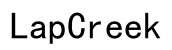The Ultimate Guide to Using Glorious Mouse Software
Introduction
Glorious Mouse Software elevates gaming experiences by offering customization options for gamers who demand performance and precision. From setting DPI levels to adjusting RGB lighting, the software turns an ordinary gaming mouse into a personalized tool that enhances both gameplay and productivity.
This guide will walk you through everything you need to know about Glorious Mouse Software. By the end, you'll be equipped with the knowledge to harness its full potential and tailor your mouse to your specific needs, whether you're a competitive gamer or someone looking to optimize work tasks.

Getting Started with Glorious Mouse Software
Before diving into the features and customization options, let's start with the basics of getting Glorious Mouse Software up and running.
-
Download and Install: First, visit the official Glorious website and navigate to the software download section. Choose the version compatible with your operating system and follow the on-screen instructions to install.
-
Initial Setup: Once installed, connect your Glorious mouse. The software should automatically recognize your device and prompt you to configure your initial settings.
-
User Interface: Familiarize yourself with the user interface. The main dashboard provides quick access to primary features such as DPI settings, RGB controls, and button assignment.
With your mouse connected and the software up, it's time to explore the features that make Glorious Mouse Software a game-changer.

Key Features of Glorious Mouse Software
Glorious Mouse Software comes packed with several powerful features designed to enhance your mouse's capabilities. Here are the key features you need to know about:
DPI Customization
DPI (Dots Per Inch) settings influence the sensitivity of your mouse. With Glorious Mouse Software, you can:
- Adjust DPI Levels: Set precise DPI levels for different scenarios – high DPI for quick movements or low DPI for accuracy.
- Profile Storage: You can save multiple DPI profiles, making it easy to switch between settings depending on your activity, whether it's gaming, graphic design, or general use.
RGB Lighting Control
Customizable RGB lighting allows you to add a personal touch to your gaming rig. Features include:
- Color Selection: Choose from an extensive palette of colors to match your setup.
- Lighting Effects: From static colors to dynamic effects like breathing and wave patterns, you can adjust the lighting effects to fit your mood and style.
- Brightness and Speed: Fine-tune the brightness and speed of the effects for an extra layer of customization.
Macro Programming
Macros simplify complex tasks by automating sequences of actions. With this feature, you can:
- Record and Assign: Record keystrokes and mouse clicks to create powerful macros.
- Multi-Layer Macros: Create multi-step macros that execute a sequence of actions with a single button press.
- Profile Binding: Assign these macros to specific profiles, allowing you to switch easily between different games or software environments.

Advanced Settings and Customizations
For users seeking more granular control, the advanced settings in Glorious Mouse Software provide further customization.
Polling Rate Adjustments
Polling rate affects the responsiveness of your mouse. Higher polling rates provide smoother and more responsive performance, which is crucial for competitive gaming:
- Selectable Rates: Typically, you can choose from 125Hz, 250Hz, 500Hz, or 1000Hz, offering a range that suits different applications from general use to professional esports.
- Impact Analysis: Adjusting the polling rate impacts both battery life for wireless mice and system performance, so select a rate that balances performance and efficiency.
Lift-off Distance Tuning
Lift-off distance (LOD) tuning is critical for gamers who need consistency during intense play:
- Sensitivity Levels: Adjust the LOD to customize how far the mouse has to be lifted from the surface before it stops tracking. Lower LOD prevents unwanted cursor movement when repositioning the mouse.
- Surface Calibration: Some settings allow for surface tuning, ensuring optimal performance on different mouse pads or surfaces.
Angle Snapping and Smoothing
These features aid in creating consistent in-game movements:
- Angle Snapping: Enables linear movement corrections, ideal for tasks requiring steady hand movements.
- Smoothing: Reduces noise in mouse movements, resulting in a smoother cursor path, perfect for graphic design and precise editing tasks.
User Experiences and Reviews
While understanding the technical aspects is essential, user experiences offer practical insights into performance and reliability.
Common Issues and Fixes
Numerous users have reported common issues, such as:
- Connection Problems: Usually fixed by reinstalling the software or updating drivers.
- Macro Failures: Ensure proper recording steps and verify macro assignments.
Community Feedback
Overall, users commonly praise Glorious Mouse Software for its:
- User-Friendly Interface: Easy-to-navigate UI.
- Customization Depth: Wide range of settings and macros.
- Performance Enhancement: Notable improvement in gaming and productivity efficiency.
Best Practices and Tips
To fully utilize Glorious Mouse Software, adopting some best practices will go a long way.
Custom Profiles for Different Games
Creating game-specific profiles enhances your gameplay by adapting the mouse settings to different genres:
- Set DPI for Each Game: High DPI for FPS and Low DPI for Strategy Games.
- Assign Macros: Bind frequently used commands to mouse buttons.
How to Optimize for Productivity
Use the software for daily tasks to boost efficiency:
- Shortcut Macros: Create macros for repetitive tasks like copy-pasting or opening applications.
- Profile Switching: Quickly switch between work and gaming profiles to maintain productivity.
Conclusion
By delving into Glorious Mouse Software, you can transform your mouse into a finely-tuned gaming and productivity tool. The software's comprehensive features and advanced settings offer unparalleled customization, performance, and comfort.
Having explored basic setups to advanced tweaks, you're now prepared to leverage the full potential of your Glorious mouse. Happy gaming and productive working!
Frequently Asked Questions
How do I set up Glorious Mouse Software?
1. Download the software from the official Glorious website. 2. Plug in your Glorious mouse. 3. Install the software and follow the initial setup prompts.
What are the key features of Glorious Mouse Software?
Key features include DPI customization, RGB lighting control, and macro programming.
How can I customize my mouse settings for gaming?
Use DPI customization for sensitivity, RGB lighting for aesthetics, and macros for executing complex in-game commands quickly.