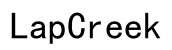Scroll Lock on a Laptop: How to Use and Troubleshoot
Introduction
Many users are mystified by the Scroll Lock key on their laptop keyboards. Although it seems obsolete, understanding Scroll Lock and its functionalities can be incredibly useful, especially if you encounter specific tasks or applications that require its use. This article delves into Scroll Lock's purpose, how to enable and use it across different operating systems and laptops, and how to troubleshoot common issues.

What is Scroll Lock?
Scroll Lock is a key on most keyboards that was originally intended to modify the behavior of the arrow keys. When enabled, pressing an arrow key scrolls the entire content of a window instead of moving the cursor. This was particularly useful for ancient text-based computing environments.
Nowadays, Scroll Lock's functionality is largely redundant, as modern graphical interfaces have all but eliminated its necessity. However, certain specialized software, including some data entry and spreadsheet applications, still support Scroll Lock, enabling users to leverage this feature for more precise navigation.
Understanding what Scroll Lock does is the first step to appreciating its potential utility in specific, if not everyday, computing scenarios.
The Purpose of Scroll Lock in Modern Computing
Despite being a relic from the days of DOS and early operating systems, Scroll Lock hasn’t been entirely phased out. Modern computing has found niche applications for it, albeit limited. For example, in spreadsheet software like Microsoft Excel, enabling Scroll Lock allows users to scroll through the spreadsheet without changing the active cell. This makes it easier to view large data sets without losing your place.
While not a daily necessity for most users, knowing how to activate Scroll Lock can be a valuable skill for specific tasks involving large data sets or specialized software.

How to Enable Scroll Lock on Your Laptop
Enabling Scroll Lock on different operating systems requires slightly different methods. The following sections outline the steps for Windows, macOS, and using external keyboards.
Windows Method
- Using the On-Screen Keyboard:
- Press
Windows + Rto open the Run dialog box. - Type
oskand hit Enter to launch the On-Screen Keyboard. -
Press the
ScrLkbutton on the On-Screen Keyboard. -
Using Third-Party Software:
- Some utilities allow for easier toggling of the Scroll Lock key. A quick Google search will reveal numerous free options.
macOS Method
- Using a Terminal Command:
- Open Terminal.
- Enter
xmodmap -e 'add mod3 = Scroll_Lock'and press Enter. While macOS doesn’t include a Scroll Lock key, this command can occasionally enable similar functionality.
External Keyboards
- PC External Keyboard:
-
Simply press the
ScrLkkey, usually located at the top right section of the keyboard. -
Mac External Keyboard:
- Use the
F14key as a substitute for Scroll Lock.
Understanding these methods ensures you can activate Scroll Lock regardless of your operating system or keyboard type.
Brand-Specific Instructions for Enabling Scroll Lock
Different laptop brands may have unique methods to enable Scroll Lock. Below are some of the most common procedures.
Dell Laptops
- Using the Keyboard:
-
Press
Fn + Ctrl + Sto enable Scroll Lock. -
BIOS Settings:
- Access the BIOS by pressing
F2during startup and navigate to keyboard settings to enable Scroll Lock.
HP Laptops
- Using the On-Screen Keyboard:
-
Similar to Windows, press
Windows + R, typeoskand press Enter. Click theScrLkkey. -
Keyboard Shortcut:
- On some models, pressing
Fn + Cwill enable Scroll Lock.
Lenovo Laptops
- Keyboard Shortcut:
- On many Lenovo laptops, pressing
Fn + Kwill activate Scroll Lock.
Apple MacBooks
- Third-Party Software:
- Use third-party keyboard remapping tools like Karabiner-Elements to simulate the Scroll Lock key.
Understanding these brand-specific methods ensures you can activate Scroll Lock irrespective of your laptop’s manufacturer.

Practical Applications for Scroll Lock
Scroll Lock, while often overlooked, has practical applications in specific scenarios:
- Spreadsheet Navigation:
-
Enables smooth scrolling through cells without changing the active cell.
-
Remote Desktop Sessions:
-
In environments where you are remotely accessing another computer, Scroll Lock can help maintain session states.
-
Data-Entry Software:
- Certain legacy systems or data entry applications use Scroll Lock for navigation.
Although its usage is not widespread, understanding these practical applications can help you leverage Scroll Lock effectively when necessary.
Troubleshooting Common Scroll Lock Issues on Laptops
Encountering issues with Scroll Lock can be frustrating. Here’s how to solve some common problems:
- Key Not Responding:
-
Restart your laptop. Temporary software glitches can often be resolved by a simple reboot.
-
On-Screen Keyboard Doesn’t Show Scroll Lock:
-
Ensure your operating system is up to date. Sometimes, updates fix underlying issues.
-
Scroll Lock Toggles Unintentionally:
- Check for any software that might be remapping your keyboard keys. Disable or reconfigure third-party software to avoid conflict.
Armed with these troubleshooting tips, you can resolve most Scroll Lock-related issues independently.
Conclusion
Scroll Lock may seem like a vestige from another era of computing, but knowing how to use, enable, and troubleshoot it can be beneficial. From navigating extensive spreadsheets to specialized software applications, Scroll Lock has niche but valuable uses. Armed with the tips and instructions in this article, you should feel confident managing Scroll Lock on your laptop.
Frequently Asked Questions
How do I know if Scroll Lock is activated on my laptop?
Usually, an indicator light will turn on when Scroll Lock is activated. If your laptop doesn't have this, the On-Screen Keyboard will display a highlighted Scroll Lock key.
Can I remap the Scroll Lock key to another key?
Yes, you can use various software like Microsoft PowerToys for Windows or Karabiner-Elements for macOS to remap the Scroll Lock function to another key.
Is Scroll Lock necessary for modern-day computing?
While not essential for everyday tasks, Scroll Lock can be useful in specific scenarios like navigating large spreadsheets or certain remote desktop applications.