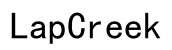Comprehensive Guide to Laptop Screen Repair
Introduction
Laptop screens are prone to damage due to their delicate nature. Whether it's a cracked screen, dead pixels, or backlight issues, screen problems can render your laptop almost useless. This guide provides a thorough look into diagnosing and repairing laptop screen issues, helping you decide between a DIY approach or seeking professional repair services. By understanding the steps involved and preventive measures, you can restore your laptop's functionality efficiently and extend its screen life.

Common Laptop Screen Issues
Laptop screens can experience a variety of problems, often disrupting your workflow and causing frustration. One of the most prevalent issues is a cracked or physically damaged screen, usually caused by accidental drops or excessive pressure. Dead or stuck pixels are another common problem where certain pixels on the screen do not display correctly, resulting in small dots of color or black spots. Additionally, screen flickering or backlight issues can stem from hardware malfunctions or loose connections, leading to inconsistent brightness and visual discomfort.
Understanding these common problems is crucial for effective diagnosis and repair. Physical damage requires immediate attention, as further use can exacerbate the issue. Dead pixels might seem minor but can spread over time, while flickering screens not only impair visibility but also indicate deeper hardware problems. Addressing these issues promptly is essential for maintaining your laptop's performance.
Diagnosing the Problem
Accurately diagnosing laptop screen issues ensures that you're addressing the correct problem, whether opting for a DIY repair or professional service. Start by examining the screen for visible damage such as cracks or dents. If the screen appears intact but displays issues, perform a functionality test by connecting your laptop to an external monitor. If the external display works correctly, the issue likely lies with the internal screen or its connections.
Checking for dead pixels involves displaying a solid color background and closely inspecting the screen for tiny dots that do not change color. Flickering screens may require opening and reseating the laptop's video cable, as loose connections are a common cause. Understanding the nature of the problem helps in deciding the best course of action, saving both time and resources.
DIY vs Professional Repair
When faced with laptop screen issues, you have the option to either attempt a DIY repair or seek professional help. Each approach has its own set of benefits and considerations.
Benefits of DIY
A do-it-yourself repair can be cost-effective, eliminating labor charges associated with professional services. DIY repairs also provide the satisfaction of resolving the issue independently. Access to online resources and guides makes it feasible for tech-savvy individuals to undertake these repairs, provided they have the necessary tools and patience.
When to Seek Professional Guidance
Professional repair services are recommended for complex issues or if you're not confident in your technical skills. Professionals possess the expertise to diagnose and fix problems accurately without causing further damage. Additionally, many repair services offer warranties, providing peace of mind and guaranteed results.
Cost Comparison
Cost is a significant factor in deciding between DIY and professional repair. DIY repairs generally involve the cost of parts and tools, which can vary based on the laptop model and screen type. On the other hand, professional services include both parts and labor charges, often resulting in higher overall costs. However, the reliability and potential warranty can justify the expense for many users.
Step-by-Step DIY Laptop Screen Repair
Embarking on a DIY screen repair requires careful preparation and adherence to steps to ensure a successful fix.
Tools and Materials Needed
- Replacement screen (specific to your laptop model)
- Precision screwdriver set
- Plastic prying tool
- Anti-static wrist strap
- Microfiber cloth
Preparing Your Laptop
- Power off your laptop and unplug all cables.
- Remove the battery (if possible) to avoid any power-related accidents.
- Wear an anti-static wrist strap to avoid damaging internal components with static electricity.
Removing the Damaged Screen
- Open the laptop screen carefully and locate the screws holding the bezel (the frame around the screen).
- Use the plastic prying tool to gently lift and remove the bezel.
- Unscrew the brackets securing the screen to the frame.
- Disconnect the video cable and any other connectors attached to the screen.
Installing the New Screen
- Connect the video cable and any other connectors to the new screen.
- Secure the screen with the brackets, ensuring it's firmly in place.
- Reattach the bezel, aligning it carefully to avoid damage.
- Screw the bezel back in place.
Testing and Calibration
- Power on your laptop and test the new screen for functionality.
- Check for any display issues such as dead pixels or incorrect colors.
- If necessary, adjust the screen settings for optimal display quality.

Preventive Measures for Laptop Screen Longevity
Maintaining your laptop screen's health is essential for prolonged usage. Implementing preventive measures can help avoid common issues.
Using Screen Protectors
Invest in high-quality screen protectors to shield your laptop screen from scratches and minor damages. Screen protectors are an affordable way to extend your screen's life, especially if you frequently travel with your laptop.
Safe Handling Practices
Always handle your laptop with care, avoiding excessive pressure on the screen. Use a well-padded laptop bag to protect your device from potential impacts and drops.
Regular Maintenance
Perform regular cleaning of your laptop screen using a microfiber cloth and appropriate cleaning solutions. Avoid using harsh chemicals that can damage the screen's coating. Regular maintenance ensures a clear and vibrant display.

Conclusion
Laptop screen repair can seem daunting, but with the right guidance and tools, it's achievable. Whether you choose a DIY approach or seek professional help, understanding the process is crucial. By taking preventive measures, you can prolong your laptop screen's life and avoid frequent repairs. Stay informed and follow this guide to keep your laptop in top condition.
Frequently Asked Questions
How much does it cost to repair a laptop screen?
The cost of repairing a laptop screen can range from $100 to $300, depending on the model and the type of damage.
Is it worth fixing a laptop screen?
Fixing a laptop screen is often worth it, especially if the device is relatively new and in good condition. It's a cost-effective alternative to purchasing a new laptop.
How long does a laptop screen repair take?
A laptop screen repair typically takes between one to two hours for professionals. DIY repairs might take longer, depending on your experience and comfort with the process.