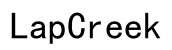Why Is My Laptop So Slow? A Comprehensive Guide to Boosting Performance
Introduction
A sluggish laptop can be a real productivity killer. Whether you're dealing with lag during crucial tasks or just tired of waiting for applications to load, understanding why your laptop is slow is the first step to fixing it. This guide delves into common causes and practical solutions to help restore your laptop's speed and performance.

Too Many Startup Programs
When you boot up your laptop, several programs may start automatically, significantly slowing down the initial performance. Each startup program consumes CPU and memory resources, leaving your computer overwhelmed right from the start.
To manage startup programs:
- Press Ctrl + Alt + Delete and select Task Manager.
- Go to the Startup tab.
- Right-click and disable unnecessary programs that you don't need immediately when your laptop starts.
Reducing the number of startup programs can greatly shorten your boot time and improve overall system responsiveness.
Insufficient RAM (Random Access Memory)
RAM is crucial for your laptop’s performance. It allows your computer to handle multiple tasks simultaneously. Insufficient RAM can lead to slowdowns, especially when you're running several applications at once.
To resolve this:
- Check your current RAM capacity by right-clicking on This PC or My Computer, select Properties.
- If you have 4GB or less, consider upgrading to at least 8GB for a noticeable performance boost.
- Adding more RAM can be one of the most cost-effective ways to enhance your laptop's performance.
Malware or Viruses
Malware and viruses are common culprits behind slow laptop performance. They can significantly drain system resources and compromise data security.
To address this:
- Install a reliable antivirus program and regularly update it.
- Perform full system scans periodically.
- Remove any detected threats immediately.
Maintaining a robust antivirus defense helps keep your system free from malicious software that could slow it down.
Too Many Background Processes
Even when you close specific applications, some may continue running in the background, consuming valuable system resources. These processes can make your laptop slow and unresponsive.
Here's how to manage them:
- Open Task Manager (Ctrl + Alt + Delete).
- Look at the Processes tab.
- Identify and end tasks that are using excessive resources and aren't essential.
Regularly reviewing and managing background processes ensures that only necessary services consume your system resources.
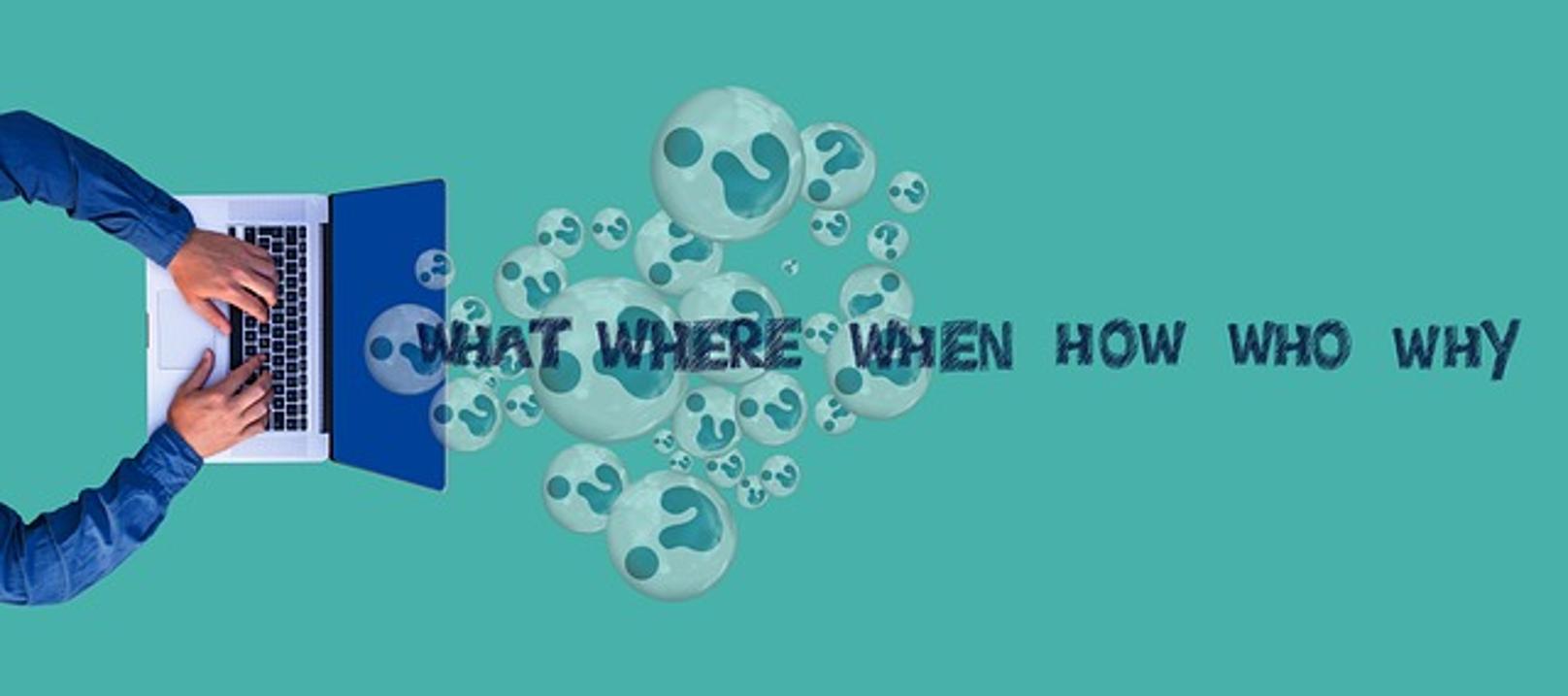
Old or Fragmented Hard Drive
With time, an old or fragmented hard drive can lead to slow data retrieval, making your laptop sluggish. While this isn't a common issue with modern SSDs, traditional HDDs can suffer from fragmentation.
To defragment your hard drive:
- Go to This PC or My Computer.
- Right-click the hard drive and select Properties.
- Under the Tools tab, choose Optimize.
Additionally, consider upgrading to a Solid State Drive (SSD) for faster data access and improved performance.
Overheating Issues
Overheating can degrade your laptop’s performance as it may throttle its speed to cool down. This is often caused by blocked vents or malfunctioning fans.
To prevent overheating:
- Ensure that vents aren't obstructed by dust or debris.
- Use a can of compressed air to clean out the vents.
- Consider using a cooling pad to help dissipate heat.
Keeping your laptop cool can prevent it from slowing down due to thermal throttling.

Outdated Operating System or Drivers
Running an outdated operating system or drivers can cause compatibility issues and performance bottlenecks.
To keep everything updated:
- Go to Settings > Update & Security > Windows Update to check for updates.
- Visit your laptop manufacturer’s website to download the latest drivers for your hardware components.
Regularly updating your OS and drivers ensures that you have the latest features and performance improvements.
Lack of Storage Space
A nearly full hard drive can significantly affect your laptop's speed. It can result in slower data access times and system lag.
To free up space:
- Uninstall unnecessary programs.
- Delete temporary files using Disk Cleanup (search for it in the Start menu).
- Move large files like photos and videos to external storage or cloud services.
Regularly managing your storage helps maintain optimal laptop performance.
Visual Effects and Animations
Visual effects and animations can make your OS look pretty but often at the cost of system performance.
To adjust these settings:
- Search for 'Performance Options' in the Start menu.
- In the Visual Effects tab, choose 'Adjust for best performance'.
- Alternatively, you can customize which effects you want to keep.
Reducing visual effects can help speed up your laptop, especially if it's an older model.
Hardware Age and Wear
Laptops, like all electronic devices, have a finite lifespan. Aging hardware can contribute significantly to slower performance. Components such as hard drives, cooling fans, and even the motherboard can wear out over time.
If your laptop is several years old and has been showing signs of slowing down despite the aforementioned fixes, it might be time to:
- Consider hardware upgrades, such as replacing the old hard drive with an SSD.
- Evaluate the cost-effectiveness of repairing versus replacing your laptop.
Sometimes, investing in new hardware is the best course of action for long-term performance improvements.
Conclusion
Addressing a slow laptop involves a multi-faceted approach, from managing startup programs to considering hardware upgrades. Understanding the specific reasons behind the slowdown allows you to apply targeted fixes, ultimately restoring your laptop's speed and efficiency. Regular maintenance and updates can prolong your device's lifespan and ensure it performs optimally.
Frequently Asked Questions
How often should I update my laptop's software and drivers?
Updating your software and drivers should be done regularly. Ideally, check for updates monthly to ensure your system is running the latest versions, which can offer performance improvements and security patches.
Can upgrading RAM speed up my laptop?
Yes, increasing your laptop's RAM can significantly improve performance, especially if you frequently run multiple applications simultaneously. It's one of the most straightforward and cost-effective upgrades for enhancing speed.
Is it better to repair or replace an old slow laptop?
This depends on the age and condition of your laptop. For relatively new laptops, upgrading components like RAM or switching to an SSD might be sufficient. However, if your laptop is several years old and slow despite these upgrades, it might be more cost-effective to replace it with a new, faster model.